Audio Help
- Having problems or want to give some feedback about the new widget or live streams for The Current?
- I have the Flash player installed, but archived program audio won't play. What's wrong?
- I don't see an audio player.
- Sometimes archived program audio cuts in and out, and the player takes long pauses to buffer. Why does it do this?
- What must I do to be able to hear archived program audio and/or the live stream?
- Is there a Mac version of the Windows Media Player?
- What happened to the aacPlus stream?
- What happened to the MP3 and/or the Windows Media stream?
- What happened to the RealAudio stream?
- I've installed the RealAudio player, but archived program audio won't play. What's wrong?
- I've installed a newer version of my Web browser, but now the audio stream won't play. What's the problem?
- Sometimes archived program audio and/or the live stream audio cuts in and out, and the player takes long pauses to buffer. Why does it do this?
- Why does the mp3 play in my browser rather than download to my computer?
- Why do I receive "cannot connect" error messages with RealPlayer 10?
- What is PHP? Why do I need it to listen to audio on your site?
- My computer doesn't know what to do with your PHP files!
- QuickTime opens, or I get an "Unsupported Transport" message.
- More help with Windows Media
- What are the URLs for your audio streams?
- I need more help.
General Audio Help
Having problems or want to give some feedback about the new widget or live streams for The Current?
What must I do to be able to hear archived program audio and/or the live stream?
In addition to your computer and Internet connection, you'll need a sound card and speakers or headphones. Your computer can use any operating system: Windows, Macintosh, or Unix/Linux.
Minnesota Public Radio audio uses Flash, Windows Media, RealAudio, MP3, and aacPlus (Windows Media, aacPlus, and MP3 are only available for our live streams and selected program features). It is recommended that you have the most current version of the player installed.
 Download the Adobe Flash player
Download the Adobe Flash player
 Download the Windows Media Player
Download the Windows Media Player
Flash Audio Help
Why did you change the format used for audio on your web site?
We've changed our standard audio format from RealAudio (and, in some cases, Windows Media) to keep up with changes occurring across the Internet. The mp3 file format we've adopted for our archived audio has become widespread and is easily played on most people's computers. On our live streams, we've moved to the aacPlus format to provide the same audio quality as mp3 at almost half the bandwidth. In addition, we have combined the mp3 and aacPlus format with a customized Flash player, thus eliminating the need for our audience members to download special player software. The new player brings additional flexibility in how we present our audio; now we can embed the player into our Web pages and control how we integrate special elements into the presentation.
We acknowledge that some people - especially those with slower Internet connections - may be experiencing difficulties with this change to our archived audio. For it to play correctly and sound good, the new mp3 format requires a faster Internet connection than did the old format. Dialup connections are too slow to properly serve the mp3 format.
I have the Flash player installed, but archived program audio won't play. What's wrong?
You may need to update your Adobe Flash player to a newer version. You can install the most current version of the Adobe Flash Player from the Adobe Flash Player Download site.
I don't see an audio player.
If you do not see the audio player either in the page or in a small popup window (see examples below), one possible solution is to adjust your security preferences. To do so, find "Tools" in the toolbar at the top of your browser. Navigate to "Internet Options". Select the "Privacy" tab. Adjust the slider to "Medium High" or lower. Click "OK" or "Apply".
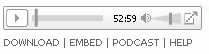
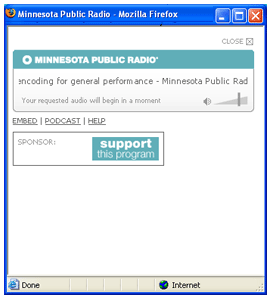
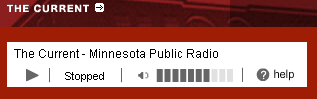
Sometimes archived program audio cuts in and out, and the player takes long pauses to buffer. Why does it do this?
Most likely, traffic on the Internet is heavy during the times you experience rebuffering and audio cutting in and out. When the heavy traffic times are over, the buffering problems should get better. Your location relative to our servers in St. Paul, Minnesota, may also have an impact on the quality of your experience, especially when listening to archived audio files.
To explain: To say audio is streamed means that dozens of small files called "packets" are being sent over the Internet every second. The Flash player receives these packets and reassembles them into the audio you are hearing. The player builds up a buffer by storing up packets to draw from while it waits for more packets, keeping the flow smooth and unbroken. (This causes a short delay between the time audio is sent and the time it is received, usually about five seconds.) When traffic is heavy, some packets get held up or even lost. If more packets don't arrive before the buffer runs out, then you get a break in the stream and a rebuffering message. If your delay is extraordinarily long, or if the stream just stops, your player may be stuck and you may have to restart the software. The best way to do this is to reboot your computer.
Real, Windows, and mp3 Audio Help
Is there a Mac version of the Windows Media Player?
Microsoft has partnered with Flip4Mac, a Quicktime plug-in, to provide continued Windows Media support. There are older versions of the Windows Media Player available for OS versions 8.1 though OS X. See: Windows Media Download Center.
What happened to the MP3 and/or the Windows Media live streams?
The MP3 and Windows Media Stream are still in use. You can access them here:
What happened to the aacPlus stream?
Minnesota Public Radio experimented with a high-quality/low bandwidth streaming format called aacPlus in conjunction with the launch of The Current in January, 2005. Our hope was for a wide adoption of this audio format, but this did not occur. However, with the support of aacPlus in the Adobe Flash player, we're once again offering this format as our default streaming option.
What happened to the RealAudio stream?
As our audiences usage for the RealAudio stream declined, it was decided to dedicate the budget required to maintain this service to other parts of our New Media offerings. We will continue to offer our archives in the RealAudio format.
I've installed the RealAudio player, but archived program audio won't play. What's wrong?
You may need to update your Real player to a newer version—currently version 10.5. To see which version of Real player you have, open the player and select About Real Player (or similar) under the Help menu. This will display you current version number. If the version is older than 9, you will need to download newer version.
To download the newest version automatically:
On the Tools menu, click "Check for Update":
- If the Message Center window appears, click "Update" to update to RealPlayer 10
- If the AutoUpdate window appears, scroll through the list, select RealPlayer 10 and any plug-ins that you want to update, and click "Install."
The upgraded RealPlayer 10 downloads automatically. Follow the prompts to complete the installation.
To download the newest version manually:
You can manually download the newest version here.
I've installed a newer version of my Web browser, but now the audio won't play. What's the problem?
For RealPlayer to work with your browser, you need to have the proper plug-ins installed on your computer. If you switch to a different browser or install a newer version of your browser, the live stream may stop working. Try reinstalling the RealPlayer software using your new browser. Install the browser first. Then, go to the Real site using that browser and download the software, and your browser will get the correct plug-ins.
Sometimes archived program audio and/or the live stream audio cuts in and out, and the player takes long pauses to buffer. Why does it do this?
Most likely, traffic on the Internet is heavy during the times you experience rebuffering and audio cutting in and out. When the heavy traffic times are over, the buffering problems should get better. Your location relative to our servers in St. Paul Minnesota may also have an impact on the quality of your experience, especially when listening to archived audio files.
To explain: To say audio is streamed means that dozens of small files called "packets" are being sent over the Internet every second. The audio player receives these packets and reassembles them into the audio you are hearing. The player builds up a buffer by storing up packets to draw from while it waits for more packets, keeping the flow smooth and unbroken. (This causes a short delay between the time audio is sent and the time it is received.) When traffic is heavy, some packets get held up or even lost. If more packets don't arrive before the buffer runs out, then you get a break in the stream and a rebuffering message.
If your delay is extraordinarily long, or if the stream just stops, your player may be stuck and you may have to restart the software. The best way to do this is to reboot your computer.
Also, the live stream for our Classical Music service and the Current require broadband service and will not work with dial-up connections.
Why does a download play in my browser rather than download to my computer?
Sometimes audio software will install a browser plug-in that plays mp3 files from the Web. This does not allow for you to download the file and play it later. To download an mp3 file:
- Right-Click on the "Download Track" link and choose "Download Link To Disk," "Save Target As," or "Save Link As" (your browser or operating system may provide different choices). If you're using a Mac, hold down the Control key and click with your mouse to bring up the menu.
- Select a location on your computer that you will remember and save the file.
Why do I receive "cannot connect" error messages with RealPlayer 10?
Please visit the RealPlayer support site for more information regarding this error. (RealPlayer Support)
What is PHP? Why do I need it to listen to audio on your site?
Some instances of our older audio used a scripting language called PHP to tell your Web browser how to behave. In this case, we are sending audio (and sometimes images) to your RealPlayer by telling the PHP script to create a SMIL file. You'll need to make sure your browser is configured correctly to do this.
A SMIL file is used by your RealPlayer to determine which audio files or graphics to deliver to your player. To listen to audio using RealPlayer, your Web browser's helper applications must associate ".smil" files with that program.
For detailed instructions on how to set these associations, read the next section, "How do I set file associations to work with SMIL?"
How do I set file associations to work with PHP and SMIL?
or
Why is Quicktime opening instead of Real Player?
RealPlayer uses ".smil" files which QuickTime can try unsuccessfully to open. Detailed instructions follow for correctly setting file associations for MacOS 8.x/9.x, MacOS X.x, and Windows computers.
Audio Help for Windows Users
You need to un-associate QuickTime with the ".smil" extension type. QuickTime will not open these files. To un-associate it, open the QuickTime player, click Edit / Preferences / QuickTime Preferences / Browser Plug-in / Mime Settings / expand "video," highlight "smil 1.0 File," unselect it. (If you have more than one version of SMIL or another version of SMIL, Repeat the same instructions for each instance of SMIL.)
You should also set files with the ".smil" extension to open with your Real player at the system level: Click Start / Programs / Accessories / Windows Explorer / Tool menu / Folder options / File types. Under "extensions," scroll down until you find SMI and SMIL. Make sure both "opens with" the Real player/RealOne player. Use the change button to locate the Real player if associated with something else.
Make sure the file helper section of your Web browser associates .smil files with the Real player.
IE for Windows: Usually not necessary. Please contact us if you need this.
Audio Help for Macintosh OS X Users
If QuickTime is opening instead of the Real player, or if you get the message 'unsupported transport':
You need to un-associate QuickTime with the ".smil" extension type. QuickTime will not open these files. To un-associate it, open the QuickTime player, and click Edit / Preferences / QuickTime preferences / Plug-In tab / Mime settings / expand "video", highlight "smil 1.0 File" / set to "do not use QuickTime." (If you have more than one version of SMIL or another version of SMIL, repeat the same instructions for each instance of SMIL.)
Then instruct Real Player to open SMIL files. Open RealOne Player and click Preferences / Media Types. Under "SMIL," select "Always play with RealOne Player," and click "OK." A window will pop up. Select "Configure," which will automatically close and configure your Web browser.
Make sure the file helper section of your Web browser associates .smil files with your Real player.
IE 5.1.6: Click Edit / Preferences. In the left-hand window, click on the arrow next to "Receiving Files." (You may have to scroll down to see it.) Then click "File Helpers." In the right-hand window, scroll down until you see "SMIL 2.0 file." (There may be more than one with a similar name. Use the same instructions for anything with SMIL in it.) Click one, then click the "Change..." button. At the bottom of the window is an area called "Handling." It will probably have a QuickTime icon there. Click the "Browse..." button next to the icon and browse until you find RealOne player or whichever Real player you have installed on your machine. Select it and click the "Open" button. Repeat for each instance of SMIL in the File Helpers window. Close the windows and quit your browser. Then re-launch the browser and try listening again.
Audio Help for Macintosh OS 8/9 Users
If QuickTime is opening instead of the Real player, or if you get the message 'unsupported transport':
You need to un-associate QuickTime with the ".smil" extension type. QuickTime will not open these files. To un-associate it, open the QuickTime player, click Edit / Preferences / QuickTime preferences / Browser Plug-in / Mime Settings / expand "video," highlight "smil 1.0 File" / set to "do not use QuickTime." (If you have more than one version of SMIL or another version of SMIL, repeat the same instructions for each instance of SMIL.)
Make sure the file helper section of your Web browser associates .smil files with your Real Player.
More help with Windows Media
Please refer to the Microsoft Knowledge Center with any issues you may be having with the live Windows stream.
What are the URLs for your audio streams?
The Current:
http://minnesota.publicradio.org/tools/play/streams/the_current.pls (MP3)
http://minnesota.publicradio.org/tools/play/streams/the_current.asx (Windows)
Classical Music Service:
http://minnesota.publicradio.org/tools/play/streams/classical.pls (MP3)
http://minnesota.publicradio.org/tools/play/streams/classical.asx (Windows)
News Service:
http://minnesota.publicradio.org/tools/play/streams/news.pls (MP3)
http://minnesota.publicradio.org/tools/play/streams/news.asx (Windows)
I need more help.
If you have problems playing Minnesota Public Radio audio, let us know.
So that we may better assist you, please tell us as much as you can, including:
- File or page where you had the problem — a specific URL helps a lot!
- Description of what happened. If you can remember an error message, tell us what it said.
- Computer information including computer brand (Example: Dell, HP), operating system (and service pack version if using Windows), and browser version (Netscape 7.0; Explorer 6.0, etc.)
- Connection speed (56k, DSL, etc.)
- RealAudio/Windows Media Player version
We regret that we can not always provide as much assistance as we'd like. For more help, see RealNetworks' support site or visit the Microsoft Knowledge Center. You can also let the Member Services Team know.



